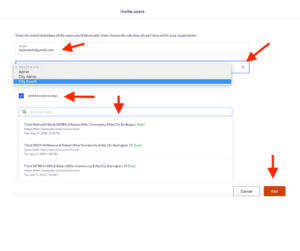About Lesson
Each FitLot Coach will need to be granted limited access to the registration system so they can check-in community members who have pre-registered for classes.
- After logging in, select “Organization Settings” from the menu on the left.
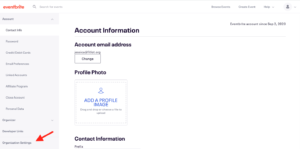
- Select Team Management from the menu on the left. You can now enter the name of the coach you want to add in the name field. Finally, click, invite users.
- Current Eventbrite Account Holders: Please note that Current Eventbrite users cannot be added to an organization account. So if a coach has a current Eventbrite account they must use a different email address or delete their current Eventbrite account. If the coach decides to delete their current account they will need to do so before they open the invitation email you send them during this process.
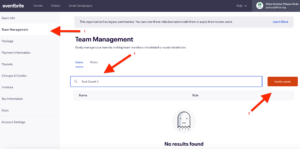
- Current Eventbrite Account Holders: Please note that Current Eventbrite users cannot be added to an organization account. So if a coach has a current Eventbrite account they must use a different email address or delete their current Eventbrite account. If the coach decides to delete their current account they will need to do so before they open the invitation email you send them during this process.
- Enter the email address for the coach you want to add in the email field.
- Select City Coach from the drop down option in the menu below the email address field.
- IMPORTANT: Check the LIMIT EVENT ACCESS checkbox below the address field.
- Add each of the events for your city which the coach will be coaching.