About Lesson
- The easiest way to direct community members to register for a FitLot class is through your unique FitLot Park Page. To help people find out about the class we suggest adding links to your FitLot Park Page to your website, program calendars,social media posts and wherever else your community goes to learn about program offerings.
- Community member will select “Sign Up for Classes from your FitLot Park Page
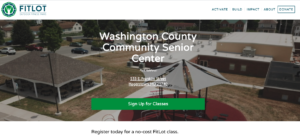
- From here the community member will be directed to the EventBrite page for your FitLot classes where they can sign up for their desired class, date, and time.
- – The Intro and Drop-In classes will have several class sessions to choose from. Registrants should click “Select Date”. This will give them a list of classes on different dates. The registrant should then select “register” for the class/date combination they wish to attend.
- – The Series classes will only have one option to select. This registration will produce a no cost ticket for each class of the series because it is a recurring event over multiple weeks. (I.e 16 tickets for an 8 week series of two classes a week.)

- Once the desired class date is selected by clicking “REGISTER”, the community member will be taken to a page to select the number of registrations. This is defaulted to ‘1’ to ensure only one registration at a time. Then the community member will click “REGISTER” again.
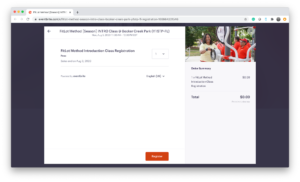
- Now the community member will see a CHECKOUT page where they will fill in their registration information (name, phone number, email, etc.).
- This is also where they will need to agree to the ‘Waiver of Liability & Assumption of Risk’ (required) and decide if they would like to agree to the terms of the ‘AARP Opt-in Notice’ (optional)
- FitLot will provide monthly reports to AARP, that only include the registration information of community members who selected the ‘AARP Opt-in Notice’.
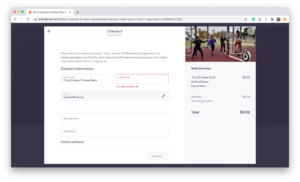
- Once all of the Checkout information is completed, the community member should click “REGISTER”, again.
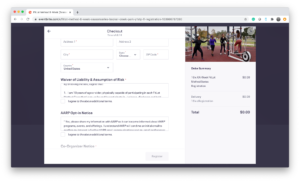
- The community member will see “Thank you for your Order” and will receive a confirmation email of their registration which includes contact information for your department.
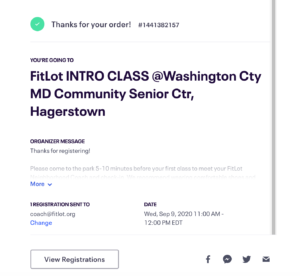
Registering DROP-IN Attendees Who Did Not Pre-Register for a Class
- (Recommended) Have the attendee open your park’s unique landing page on their smartphone if they have one.
- Click ‘sign-up for classes’.
- Select the correct class from the registration page.
- Complete the registration form and click register.
Or, Option 2:
- The coach registers the community member on their own device.
- The coach should use a browser such as Chrome or Safari to find your park’s unique landing page.
- Click on ‘sign-up for classes’ from the landing page.
- Select the appropriate class to register the community member.
- Complete the registration form with the community member. The coach must read the waivers, opt-in notices, and other required information to the participant and receive permission from the community member to check off the waiver boxes before completing the registration process.
- Coaches should not use the Event Organizer App to register attendees because it will not prompt registrants to complete the required data.