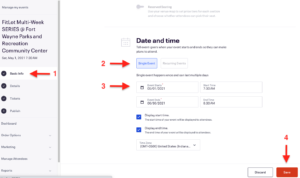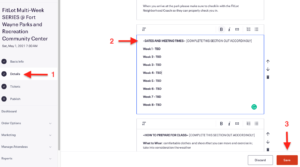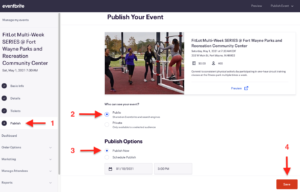About Lesson
There is a significant difference between customizing Multi-Week Series Classes in Eventbrite vs. Into and Drop-In Class. Be sure to follow these directions to customize, publish and add additional multi-week series classes to the Eventbrite Registration System.
Customize and Publish MULTI-WEEK (series) Classes
- Login
- Click on the drop down arrow next to the icon in the top right corner of the page
- Select Manage Events
- Click on the “Events Status” menu bar and select “Draft” from the drop down menu.
- Click the three vertical dots ፧ on the right of the Multi-Week SERIES
- Select “Edit” from the drop down menu.
- Click Basic Info from the menu on the left.
- Select “Details” from the menu on the left.
- Select “Tickets” from the menu on the left.
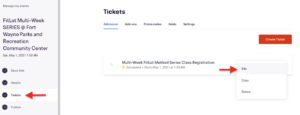
- The edit ticket menu will appear on the right hand side of the screen.
- Make sure that “Free” is selected at the top of the menu
- Update the Quantity to the maximum number of tickets available.
- To calculate the quantity of tickets each registrant should be issued for a SERIES class, multiply the number of classes in the series by the maximum number of participants you allow for each class; do not exceed 25 participants per class. For example, 16 classes (8 weeks of 2 classes per week) x 25 participants = 400 tickets.
- Enter the start date and time of the series (the first class date and start time)
- Enter the end date and time of the series (the last class date and end time)
- Click the down arrow next to Advanced Settings
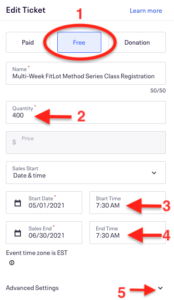
- Enter the minimum and maximum number of tickets per order. These numbers should be the same at all times.
- To calculate the minimum and maximum number of tickets per order multiply the number of weeks in the series by the number of days per week classes are held. For example, 8 weeks of 2 classes per week = 16 tickets per order.
- Click Save.
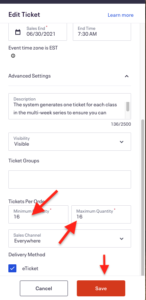
- Select “Publish” from the menu on the left.
- Who can see your event? Select Public
- Publish Options: Select Publish Now
- Click Save
- The Multi-Week Series class is now published and participants may sign-up.
👉Save your changes regularly while editing your pages! Eventbrite DOES NOT Auto-Save your work !👈