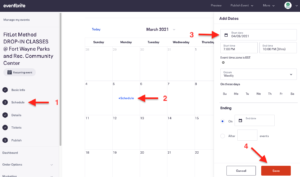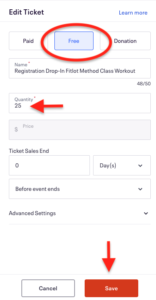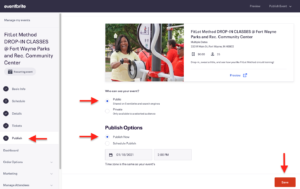About Lesson
- Login
- Click on the drop down arrow next to the icon in the top right corner of the page
- Select Manage Events
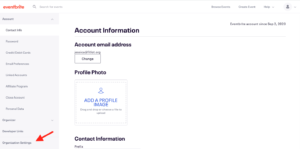
- Click on the “Events Status” menu bar and select “Draft” from the drop down menu.
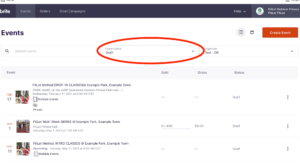
- Click the three vertical dots ፧ on the right of the DROP-IN CLASSES
- Select “Edit” from the drop down menu.
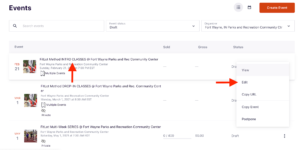
- Most information is pre-populated for you. You will only customize the Schedule (1), Tickets (2), and Publish (3) pages.
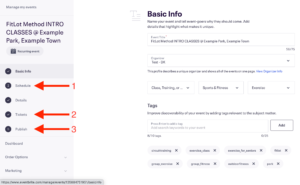
- Select “Schedule” from the menu on the left.
- Select “Tickets” from the menu on the left.
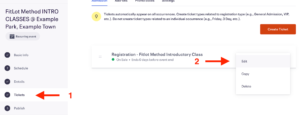
- The edit ticket menu will appear on the right hand side of the screen.
- Select “Publish” from the menu on the left.
👉Save your changes regularly while editing your pages! Eventbrite DOES NOT Auto-Save your work !👈